Browse the available APIs
Take a look at our banking APIs to explore the available options. Is there an API you can leverage in one of your applications? Use the provided APIs to quickly build a fully featured application.
Create an account
Creating an account is free. Click "Create an account", then enter your name, email address, consumer organization, and password. We'll send you an email with an activation link — just click it, and you’ll be ready to start developing.
Create new app
Before you can use an API, you need to register your TPP application. Log in to the developer portal and navigate to the "Apps" section in the menu. Then, click the "Create New App" button.
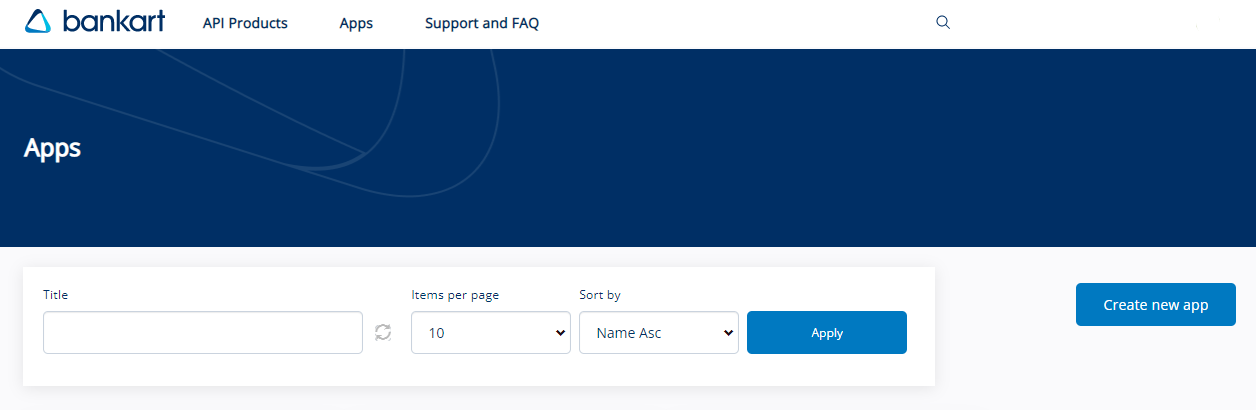
Enter the "Title" of your application, and optionally provide the "Certificate" (X.509 PEM format), Description, and "OAuth Redirect URL". Click the "Save" button to complete your application registration.
When you register an application, it is assigned a unique client ID/key and client secret. You must use the client ID when calling APIs that require application identification, either with the client ID alone or alongside the client secret. Check the API documentation for details.
Make sure to note your API Secret, as it is only shown once. Since your API Secret is stored encrypted, we cannot retrieve or display it again if you forget it.
You can reset your API Secret, which will update the stored value and provide you with a new one. To do this, click "Apps" in the main menu, select the application in question, and then click the "Reset API Secret" link in the "Subscriptions" section.
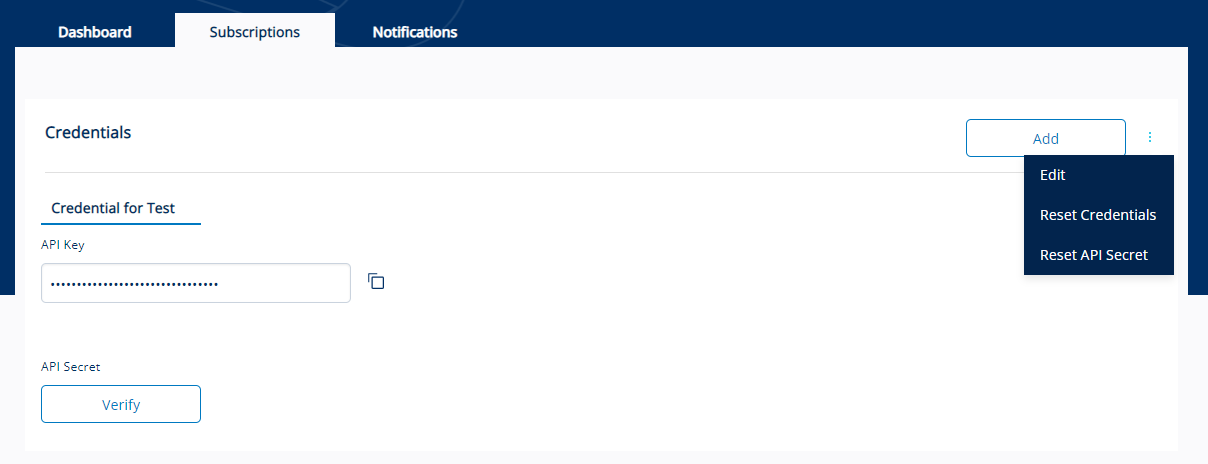
Invite members
Invite other members of your organization.
Choose an API plan
After your application is registered, you need to subscribe to API Product and choose a plan.
We are offering:
- Account Information
- Consents Service API
- Confirmation of funds Service API
- Account Information Service API
- Payment Initiation
- Payment Initiation Service API
- ATM Information API
- Currency Exchange Calculator API
- Merchant API
The plan for PSD2 APIs determines the environment (production/simulation) and status of the user (TPP or not). We are offering:
- Default Plan – production
- Premium Plan – production
- Simulation Plan
- Non-TPP Default Plan
- Non-TPP Premium Plan
- Non-TPP Simulation
In Bankart API portal mandatory PSD2 APIs are available. API specification is available as a Swagger file, in the "API Product" section in the menu. All APIs follow Berlin standard, JSON format is supported.
For the non PSD2 APIs (ATM Information, Currency Exchange Calculator and Merchant API) we are offering:
- Default Plan
For subscription you select the desired product and make a subscription to one of the plans. In the next step you select an existing application or create a new application. Once your application is subscribed, you use received credentials to test all APIs included in the subscribed products.
Use PSD2 APIs in the Sandbox Environment
It is possible to test an API from this developer portal with static data in the sandbox environment by subscribing to the sandbox API. Before using test cases below, please read the API documentation and swagger definitions under "API Product" tab.
In Bankart API portal mandatory PSD2 APIs are available. All APIs follow Berlin standard, JSON format is supported. APIs published on the portal are sandbox versions and return static answers. All data in the tables below is intended for testing and has no relation to real data. Data in tables can change at any time without prior notice.
Consents Service API
| consentId | |
|---|---|
| POST /consents | *token is mandatory (read section about Oauth2) |
| GET /consents/{consentId}/status | 6dd7e042-963f-4e28-9a50-334a167a44ba |
| GET /consents/{consentId} | 6dd7e042-963f-4e28-9a50-334a167a44ba |
| DELETE /consents/{consentId} | 6dd7e042-963f-4e28-9a50-334a167a44ba |
Account Information Service
| API | IBAN | CURRENCY | Consent-ID | withBalance | account-id | transactionId |
|---|---|---|---|---|---|---|
| GET /accounts | SI56051001001033999 | EUR | 12345 | TRUE | ||
| SI56051001001033999 | EUR | 123456 | FALSE | |||
| SI56051001001044999 | EUR | 1234567 | TRUE | |||
| GET /accounts/{account-id} | SI56051001001033999 | EUR | TRUE or FALSE | 8735076338630656 | ||
| SI56610000018109471 | EUR | FALSE | 8735076338658900 | |||
| GET /accounts/{account-id}/transactions | SI56051001001033999 | EUR | FALSE | 8735076338630656 | ||
| SI56051001001044999 | EUR | TRUE | 8735076338630333 | |||
| GET /accounts/{account-id}/transactions/{transactionId} | SI56051001001033999 | EUR | 8735076338630656 | 2030000202303039 | ||
| SI56051001001044999 | EUR | 8735076338630545 | 2030000202303040 | |||
| GET /accounts/{account-id}/balances | SI56051001001033999 | EUR | 8735076338630656 | |||
| SI56031101000397567 | EUR | 8735076338630655 |
Payment Initiation Service API
| API | payment-service | payment-product | paymentId |
|---|---|---|---|
| POST /{payment-service}/{payment-product} | payments | sepa-credit-transfers | * token is mandatory |
| GET /{payment-service}/{payment-product}/{paymentId} | payments | sepa-credit-transfers | 73bafcc1-ddc1-4c58-abcc-3b4de6e5e482 |
| GET /{payment-service}/{payment-product}/{paymentId}/status | payments | 73bafcc1-ddc1-4c58-abcc-3b4de6e5e482 | |
| payments | 73bafcc1-ddc1-4c58-abcc-3b4de6e5e222 | ||
| DELETE /{payment-service}/{payment-product}/{paymentId} | payments | sepa-credit-transfers | 73bafcc1-ddc1-4c58-abcc-3b4de6e5e482 |
| *with SCA | payments | sepa-credit-transfers | 73bafcc1-ddc1-4c58-abcc-3b4de6e5e222 |
Payment Instrument Issuing
| API | IBAN | CURRENCY | Expected result |
|---|---|---|---|
| POST /funds-confirmations | SI56051001001033999 | EUR | "true" |
| SI56051001001033988 | EUR | "false" | |
| SI56051001001033977 | EUR | "true" | |
| SI56051001001011977 | EUR | "false" |
Upload certificate
To access the simulation or production APIs, you must have a valid eIDAS certificate (X.509 PEM format) uploaded to the developer portal for your application. You can upload the certificate either when creating a new app or later by editing an existing app.

After adding your certificate and redirect URL, you are able to use all PSD2 APIs, according to your given role.
Use PSD2 APIs in the Simulation Environment
If you want to test APIs with your TPP application, we recommend choosing the Simulation plan. The functionality is the same as in the production environment.
To access the simulation APIs, you must upload a valid eIDAS certificate (X.509 PEM format) to the developer portal for your application. Once you’ve added your certificate and redirect URL, you can use all PSD2 APIs according to your assigned role in the simulation environment. Please note that your application type should still be set to Development. You will also need a simulation payment account, which you can request by contacting psd2admin@bankart.si.
Use PSD2 APIs in the Production Environment
Before accessing the production environment, we recommend that you perform relevant tests: see "Use APIs in simulation environment".
To access the production APIs, you must upload a valid eIDAS certificate to the developer portal for your application.
When you subscribe to a PSD2 API, you initially use the simulation plan connected to the simulation environment. You can identify this by the "Development" badge shown on your app card. When you’re ready, you can upgrade to production by clicking the "Upgrade to production" button.